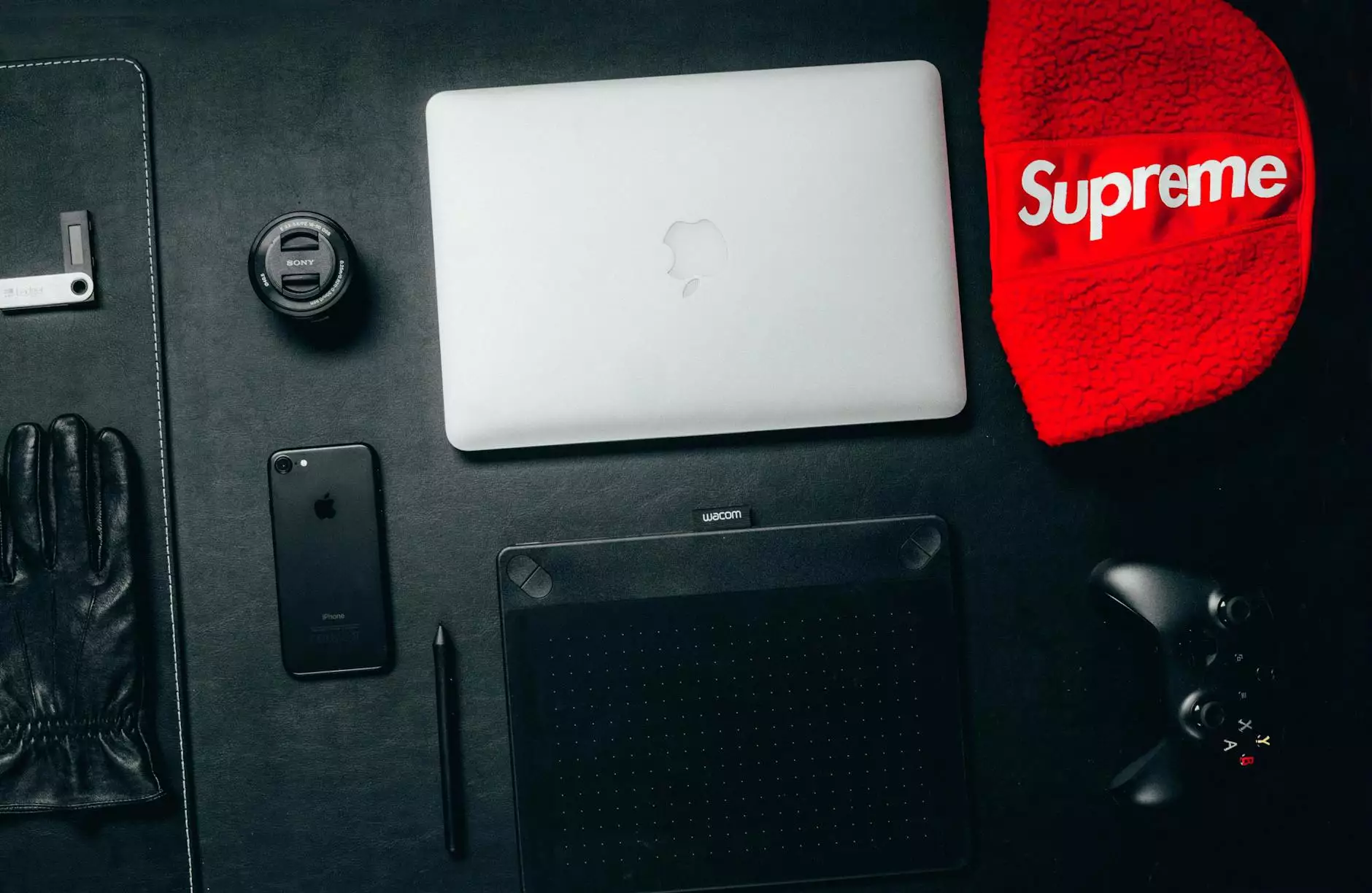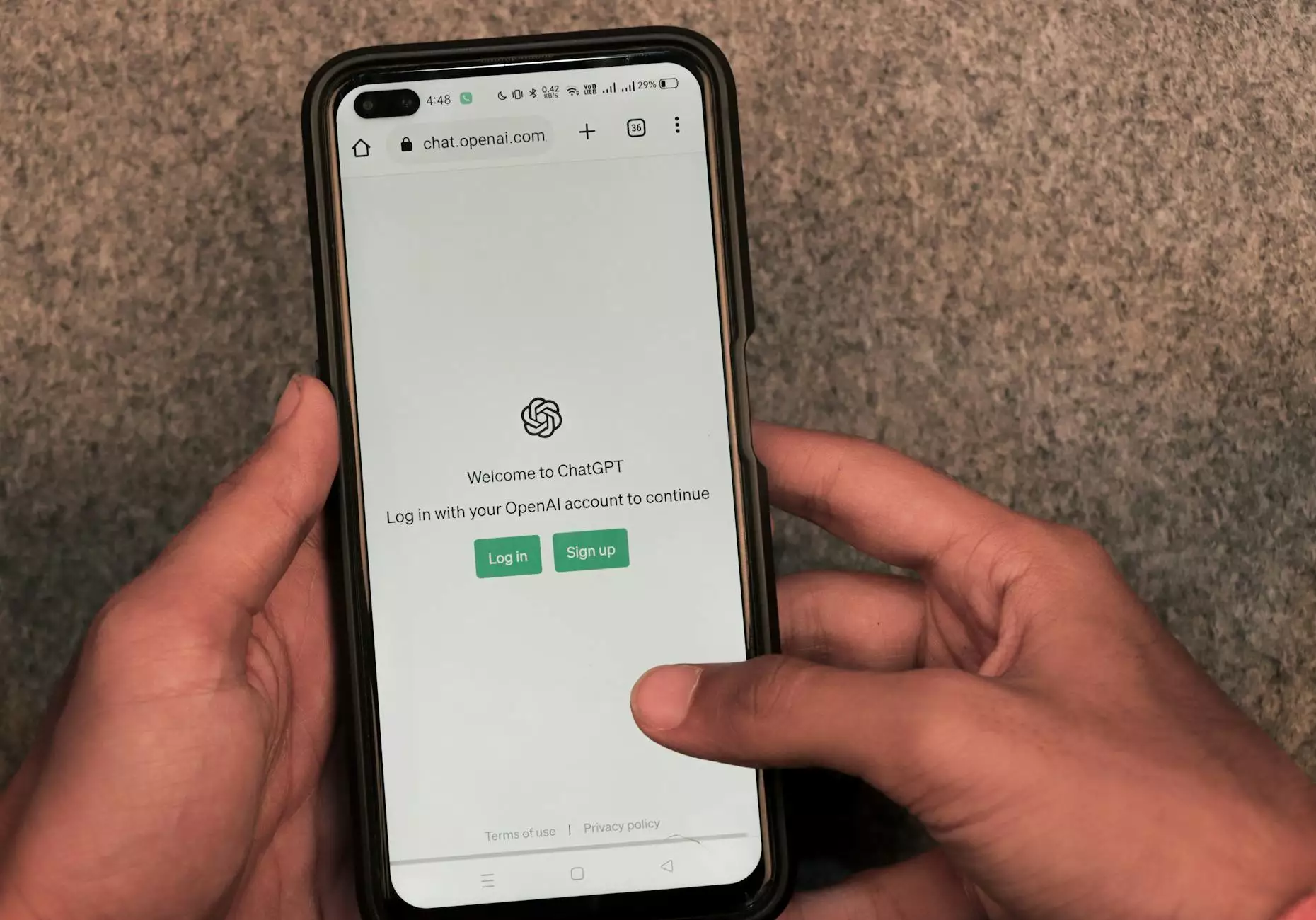Outlook Setup Assistant by Marketing Clearwater
Business and Consumer Services
Welcome to Marketing Clearwater's comprehensive guide on setting up Office 365 email in Outlook. This step-by-step tutorial will walk you through the process of configuring your email account for seamless integration with Outlook, ensuring you stay connected and productive.
Getting Started
Before starting the setup process, make sure you have your Office 365 login credentials handy. You will need your email address and password to complete the configuration.
Step 1: Launch Outlook
Open your Outlook application on your desktop or device. If you are setting up a new account, you will be prompted to enter your email address.
Step 2: Account Settings
Click on the "File" tab in Outlook and select "Add Account" to begin the setup process. Enter your email address and click "Next."
Step 3: Manual Configuration
For manual setup, choose the option "Manual setup or additional server types" and click "Next."
Step 4: Choose Email Service
Select "Office 365" as the email service and enter your name, email address, and password. Click on the "Next" button to proceed.
Step 5: Configuration Completion
Outlook will now configure your account settings automatically. Once completed, you will receive a confirmation message. Click "Finish" to finalize the setup.
Additional Tips
- Make sure your device is connected to the internet during the setup process.
- Double-check the spelling of your email address and password to avoid any errors.
- Regularly update your Outlook software to ensure optimal performance and security.
Conclusion
Congratulations! You have successfully set up your Office 365 email in Outlook with the help of Marketing Clearwater's Outlook Setup Assistant. Stay tuned for more tips and tricks to optimize your email experience.